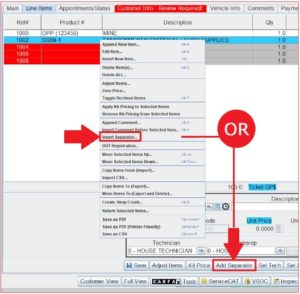Separator Lines
Using Line Separators on your auto or tire shop tickets allows you to easily keep your jobs divided on your tickets so that when you print the customer’s invoice, it is neater and easier to read. You can add Separator Lines to your workorders, Packages, you can add them after Kit Pricing and they can be turned on as a default for ServiceCAT® to separate each job.
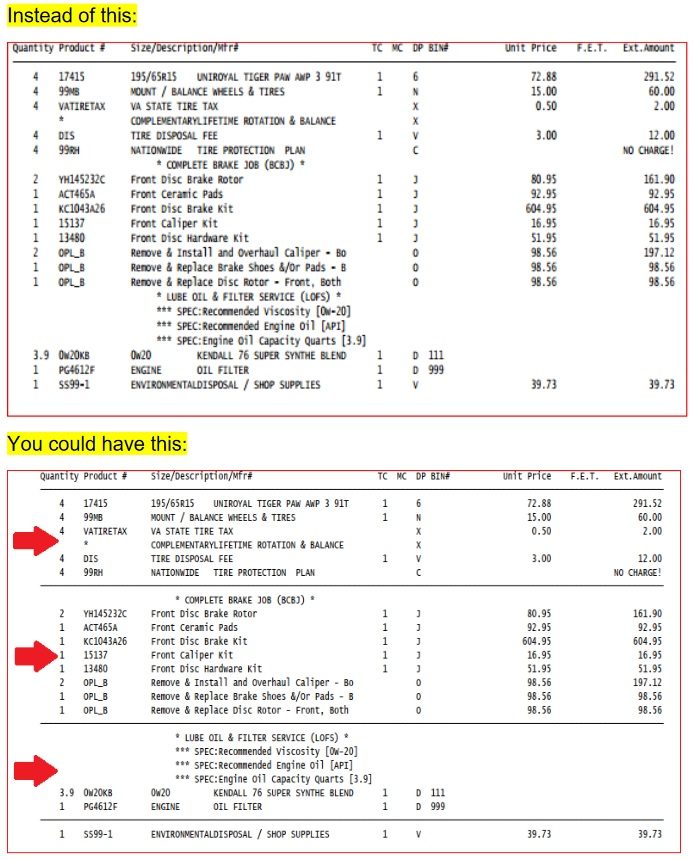
There are 4 different methods for adding a Separator Line to a ticket.
Method #1– If you want to add a Separator easily as you build your ticket, your system can be configured so that all you need to do is press the ENTER key to add a line separator.
Contact HITS Technical Support and we can configure your system so that when you are on the Line Items tab, and you see the “–” in the Product # field, all you have to do is press the ENTER key once and it will add a separator line for you:
- Add line items
- ENTER to add a separator line
- Add more line items
- ENTER to add a separator line
- Repeat as needed
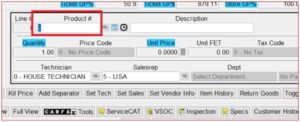
Method #2– You can manually type a minus sign “–” the the Product # field and then press ENTER which will add a line to your ticket.
Method #3– Use the accelerator key by pressing the Alt key plus the minus key (Alt –)
Method #4– Adding the Separator Lines after you have added all or most of your line items:
- When you are on the Line Items tab of your ticket, click on the line you would like to add your separator line above
- Right-click and click on the option to Insert Separator OR click on the Add Separator button at the bottom of the ticket:
- Repeat as needed